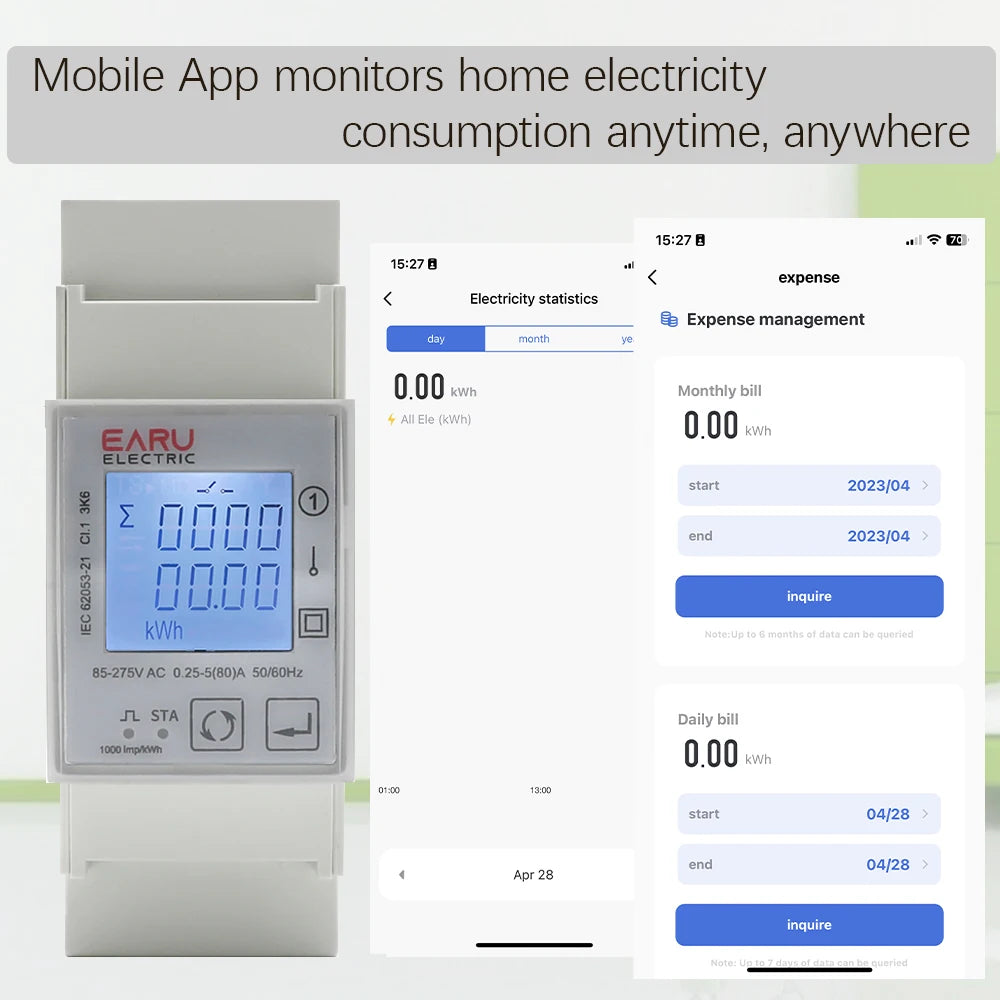Tuya Wifi Zigbee 110V 220V 80A Smart Single Phase Two-way Bidirectional Energy Meter Timer Power Consumption Monitor KWh Meter
Tuya Wifi Zigbee 110V 220V 80A Smart Single Phase Two-way Bidirectional Energy Meter Timer Power Consumption Monitor KWh Meter
No se pudo cargar la disponibilidad de retiro
⚡ Tuya Wifi Zigbee 110V 220V 80A Smart Single Phase Two-way Bidirectional Energy Meter Timer Power Consumption Monitor KWh Meter
Upgrade your system with our high-performance Tuya Wifi Zigbee 110V 220V 80A Smart Single Phase Two-way Bidirectional Energy Meter Timer Power Consumption Monitor KWh Meter. Built for reliability, efficiency and seamless integration with modern setups.
📌 Key Benefits
- ✅ High-efficiency design for superior performance
- ✅ Optimized heat dissipation and durability
- ✅ Plug-and-play compatibility for easy integration
- ✅ Ideal for industrial and residential use
📄 Technical Specifications
Track and monitor your energy consumption with ease using the Tuya Wifi Zigbee 110V 220V 80A Smart Single Phase Two-way Bidirectional Energy Meter. With its built-in timer, you can accurately measure and manage power usage. Compatible with both 110V and 220V, this smart meter offers a convenient and efficient solution for monitoring your home or business's energy consumption.
SPECIFICATIONS
- Current Adjustable Range: 10-80A (adjustable)
- Over Voltage Adjustable Range: 1V-276V (adjustable)
- Function 1: Over Voltage Protection
- Function 2: Overcurrent protection
- Function 3: Current Limiter
- Function 4: Remote Control ON / OFF
- Function 5: Energy Consumption Record
- App: Tuya
- Maximum reading of energy: 999999.99 kWh/kVarh
- Pulse Frequency: 1000imp/kWh
- Display screen: LCD with backlight
- is_customized: Yes
- Protocal: WiFi/Zigbee
- Brand Name: EARUELETRIC
- Power Supply: AC
- Model Number: EA2121C-BI/EA2161C-BI
- Display Type: LCD
- Accuracy Class: 1%
- Dimensions: 100mm*36mm*68mm
- Rated Voltage: 220V
- Operating Temperature: -25-55℃
- Measuring Energy Range: 999999.99 kWh/kVarh
- Phase: single phase
- Max Operating Current: 80A - 99A
- Output Voltage: AC85-275V
- DIY Supplies: ELECTRICAL
Our factory can provide OEM service to manufacture this device with your brand, logo, if you get any need, feel free to contact the buyer!
Product Function
- Maximum 80A direct access
- Standard 2 modulus width, TH35-7.5 DIN rail installation
- Support two-way electric energy and multi-rate electric energy metering, and provide monthly anddaily electricity consumption statistics
- Built in relay, supporting remote switching, and providing relay operation records
- Support the automatic power-off protection function of power consumption parameter monitoringalarm (support up to two alarm monitoring)
Power Supply: 230V AC 50/60Hz
Product specification
- Over voltage proteciton 1V-276V (adjustable) (default: 276)
- Over current protection 10A-80A (adjustable) (default: 10A)
- Voltage meter
- Ammeter
- Energy meter
- Relay (ON/OFF)
- Pulse Frequency 1000imp/kWh
.Button definition description
General function description
Multi-tariffs function
The multi-tariffs function refers to the function that the meter realizes time-sharing measurement of electric quantity. The power meter divides the 24 hours of a day into several time periods, and then specifies the rate number for each time period. Then the power meter accumulates the amount of electricity in time division according to the pre-divided time period, and stores it to the position of the rate number corresponding to each time period, so as to realize the function of time-division measurement of electricity.
The meter used the method of the tariff number correlation to the starting time point to realize the tariff segment division. The power meter support up to 8 starting time points and up to 4 tariff segments (T1, T2, T3 and T4).
Figure 3-1: The starting time points of the tariff segment
As shown in Figure 3-1, 06:10 designated as the start time of tariff 1 (T1), 12:00 designated as the start time of tariff 2 (T2), 18:00 designated as the start time of tariff 3 (T3), 21:00 designated as the start time of tariff 4 (T4), so tariff 1 time range is 06:10 to 12:00, tariff 2 time range is 12:00 to 18:00, tariff 3 time range is 18:00 to 21:00, tariff 4 time range is 21:00 to tomorrow 06:10.
Note: The tariff parameters can be set by communication commands (Please refer to the relevant communication protocol document for the register address).
3.2. Definition of monthly freeze and daily freeze
The DAC2121C meter provides the statistical function of monthly and daily electricity consumption. For the time point of monthly freezing and daily freezing, free setting operation can be realized through Tuya APP. The meter can monitor the current time in real time, when the time reaches the set monthly freezing date, the meter will automatically freeze the monthly electricity consumption; when the time reaches the set daily freezing time, the meter will automatically freeze the daily freezing time.The definition of the freezing rule is detailed below:
3.2.1. Monthly freeze rules
The monthly freezing is set by the value of the date. When the time reaches 00:00 of the set date, the meter will freeze the current electricity quantity used and save it as the electricity consumption of the previous month.Ruling definition of month freezing date: the month frozen date is set before 15 days (including 15 days), when the frozen energy is divided into the electricity consumption of the previous month, and the date of the month freezing is set after 15 days, when the month frozen acts, the frozen energy is divided into the electricity consumption of the current month.
Example 1:
The date of monthly freezing is set to 5, assuming the current is 20:00 on July 4, then when the time reaches 00:00 on July 5, the meter will perform the freezing operation of monthly electricity consumption, dividing the frozen electricity consumption for June (00:00 on June 5 to 00:00 on July 5).
In accordance with the above freezing rules:
Inquiry the July electricity consumption of the meter before 00:00 on July 5 will show 0, because the meter has not reached the monthly freezing date, so the accumulated energy at this time is still the electricity consumption in June.
Example 2:
The date of monthly freeze is set to 27, assuming the current time is 20:00 on July 26, then when the time reaches 00:00 on July 27, the meter will perform the freezing operation of monthly electricity consumption, dividing the frozen electricity consumption for July (00:00 on June 27 to 00:00 July 27).
3.2.2 Daily freeze rules
The daily freezing is set by the value of the time point. When the time reaches the set time point, the meter will freeze the current electricity quantity used and save it as the electricity consumption of the previous day.
Example 1:
The time of daily freezing is set to 3, assuming the current time is 02:00 on July 5, then when the time reaches 03:00 on July 5, the meter will perform the freezing operation of daily electricity consumption, dividing the frozen electricity consumption on July 4 (03:00 on July 4 to 03:00 on July 5).
Example 2:
The time of daily freezing is set to 20, assuming the current time is 02:00 on July 5, then when the time reaches 20:00 on July 5, the meter will perform the freezing operation of daily electricity consumption, dividing the frozen electricity consumption on July 4 (20:00 on July 4 to 20:00 on July 5).
In accordance with the above freezing rules:
If you inquiry the electricity consumption on July 5 at the period between on 20:00 on July 4 to 19:59 on July 5, the meter will show 0.Because the meter has not reached the daily freezing time point, so the accumulated electricity consumption at this time is still the electricity consumption on July 4.
Inquiry the meter electricity consumption on July 5 at the period between on 20:00 July 5 to 19:59 July 6, then the current accumulated electricity consumption value is displayed.
Auxiliary display screen
Under the main display screen, press button 1 for 3 second to enter the screen of auxiliary display. At this point, click button 1 can be scroll the page needs to be viewed. Under the screen of auxiliary display, can press button 1 for 3 second return to the main display screen. If there is no button operation in more than 1 minute under the screen of auxiliary display, the meter will automatically return to the main display screen.
Setting-up
The logical diagram of the parameter setting menu is as follows:
Set pulse output class parameters
Pulse output class parametersinclude: pulse output type, pulse output rate and pulse output width.
Set time class parameters
Time class parametersinclude: backlight time, automatic scroll display time, System time (RTC)and Tariff time.
Set alarm parameters
The alarm parameters include: alarm object, alarm threshold value, automatic reconnect time of relay, alarm status.
Manual controlled relay
Relay control: manually control the connect or disconnect action of the relay.
Alarm
EAC2121C series products can support the alarm function, which is associated with the inbuilt-relay of the meter. According to the real-time measurement data of the monitored object and the set alarm threshold, if the measured data exceeds the set threshold value, the instrument will automatically disconnect the relay and perform alarm prompt. The alarm function is to compare the measured data of the monitored object with the alarm threshold value every second, to judge whether the alarm threshold value is exceeded, and if it is, the alarm action will be triggered.
5.1. Alarm parameter description
1. Alarm monitoring object: the measurement parameters associated with the alarm. The meter compares the data of the measurement parameters every second to determine whether the alarm threshold is exceeded, so as to decide whether to trigger the alarm. The alarm monitoring object supports six measurement parameters. The specific alarm object is shown in Table 7-1 below.
2. Alarm threshold: When the measured data of the monitored object is greater than this threshold, an alarm event will be triggered.
3. Automatic reconnect time of relay: When the alarm event occurs, after the relay is disconnected, the meter will start timing processing, and when the timing time is equal to the set automatic reconnect time, the meter will automatically reconnect the relay.
Note: If the automatic reconnect time for relay is 0, it means that the meter will not automatically reconnect after the alarm occurs, and it needs to be reconnect manually.
Alarm monitoring object
Alarm parameter setting process
Step1: Binding the alarm monitoring object.
Step2: Setting alarm threshold value.
Step3: Setting the automatic reconnect time of relay.
Note: In order to prevent the alarm action triggered by mistake in the process of setting alarm parameters, when entering the alarm parameter setting state, the meter will automatically suspend the alarm monitoring function, and when exiting the alarm parameter setting screen, the meter will automatically start the alarm monitoring function to prevent the alarm triggered by mistake.
Alarm action process
After the alarm monitoring object is associated, the meter compares the measured data and alarm threshold value of the monitored object every second, if the measured data is greater than the alarm threshold value, the alarm event will be triggered and executed immediately the following alarm action.
Alarm action of meter:
1. Disconnect the meter inbuilt-relay.
2. The LCD will display the alarm icon:
3. Generates an SOE event and records it to memory.
Note:
1. If the alarm monitoring function of two channels is enabled at the same time, the meter will perform the alarm action when an alarm occurs in either alarm channel.
2, when the meter alarm action, if the automatic reconnect function is enabled, when the automatic reconnect time arrives, the relay will automatically reconnect, without manual intervention. If the automatic reconnect time is set to 0, the relay needs to be reconnect manually. The operation mode of manually closing relay supports key operation and remote communication operation.
Appendix A– LCD character definition table
Appendix B – Failure code reference table
Appendix C – Alarm prompt comparison table
Appendix D – Status indicator status table
Networking Settings (zigbee)
Step 1: After completing the wiring according to the wiringdiagram of the meter, then power on the meter.
Step 2: First, long press the left button (button 1) for 3 seconds toenter the auxiliary interface, and then long press the right button(button 2) for 3 seconds to make the meter enter the networkdistribution mode.
Step 3: Open the Tuya smart APP, and click the Add Devicebutton to select "Smart Meter (Zigbee)" in the "Energy" category
Step 4: Select a Zigbee gateway to be added as required
Step 5: First confirm that the electricity meter is in network mode(indicator light flashes quickly), and then click "Next" button tooperate according to the prompts to complete the networkoperation.
❓ Frequently Asked Questions
❓ 1 - Do you provide installation services?
❌ No, we do not. Please note that we do not provide personalized technical consulting or installation services, as customer needs vary greatly across different regions.
🌍 2 - Do you ship to my country?
Yes, we deliver worldwide. Products are shipped from suppliers located in North America, Europe, and Asia, with delivery times between 5 to 15 business days.
⏳ 3 - What is the delivery time?
Delivery time is 5 to 15 business days.
💳 4 - How can I pay?
Payments accepted via Stripe: credit card, debit card, and Apple Pay — all directly on our website.
📄 5 - Where can I find technical information?
All technical information is available on the product sales page.
❓ 6 - Can I request a quote or estimate?
🚫 No quote is necessary. You can purchase all products directly through our website with transparent pricing.
🖼 Product Images